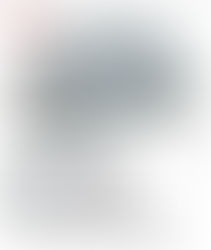How to Upgrade to Windows 10 on Dell Precision T3600 Desktop Computer
- Daniel Soulbuilt
- Jun 27, 2018
- 5 min read
Updated: Aug 20, 2020

After weeks of trying on and off to upgrade one of the Dell Precision T3600 computers in our office from Windows 7 to Windows 10, I finally found the problem and solution.
The cause was difficult to find, but I finally found people complaining about it (and saying that Dell customer service was of no help), and one person had a solution that finally made sense.
https://www.dell.com/community/Desktops-General/T3600-Windows-10-Upgrade-Problems/td-p/5002611/page/2
The problem lies in the raid controller that Dell uses for the hard drives. Windows 10 doesn't have the drivers for this controller by default, so the installation process fails and generates a vague error on the first reboot.
I have 2 hard drives connected to the raid controller in mirror raid 0. The solution involved disabling raid in bios, disconnecting both hard drives, connecting one to the SATA controller, and installing windows that way, enabling the raid, install drivers, reconnect hard drives to raid controller.
Reboot
Press F12 to enter Bios
in the BIOS, I disabled the SATA/RAID operation setting
Shutdown
Disconnect both hard drives from raid controller
Connect one hard drive to SATA0 port (currently connected to DVD)
Start up computer
Start Windows 10 upgrade
Let Windows 10 install properly
Reboot
Press F12 to enter Bios
Change the SATA/RAID setting to “Enable”.
Reboot. Windows 10 will start up, but it may take longer than it used to.
Download and Install http://www.dell.com/support/home/us/en/04/Drivers/DriversDetails?driverId=JV4JN&fileId=3298242773&osCode=W764&productCode=precision-t3600&languageCode=en&categoryId=SG File Name:DRVR_AHCI_SCU_Intel_A03_JV4JN_f6flpy-setup_ZPE.exe
Driver files can be found in c:\dell\drivers\JV4JN
Go to Device Manager. There will be a new entry, SAS Controller, but has no driver.
Tell Device Manager that you want to install a driver. Tell it that the driver is on your computer. Point to the JV4JN folder. Select the RSTe_f6_iaStorS_win8_64 subfolder. After successful install, the Storage Controller entry in Device Manager will now have a new sub-entry for the SAS/RAID controller.
After the driver is installed, shut down the computer.
Move the hard drive to the HDD0 port
Move the DVD drive to the SATA0 port.
Startup Windows and let it initialize itself completely
Shut down
Connect the second hard drive to HDD1 port
Startup, and press key combination to enter raid setup on startup
Exit with default settings and reboot
Wait while windows starts up and it will take a while to initialize itself.
These steps worked well. The forum post is copied below as reference in case that ever disappears.
Quote from: https://www.dell.com/community/Desktops-General/T3600-Windows-10-Upgrade-Problems/td-p/5002611/page/2
RE: T3600 Windows 10 Upgrade Problems
OK - I was finally able to upgrade (not blow everything away to do a clean install). Here's how:
First, you need to understand the configuration of my T3600. The system board has four "HDDx" ports and 2 "SATAx" ports. The HDDx ports are enabled in the BIOS (A14) by the "SATA/RAID Operation" feature. The SATAx ports are enabled in the BIOS (A14) by the "AHCI Operation" feature.
My system was shipped with the hard drive plugged into the HDD0 port, and the DVD R/W drive plugged into the SATA0 port. The SATA/RAID setting in the BIOS was Enabled. The AHCI setting in the BIOS was "AHCI". The machine was shipped this way because I ordered it with the fastest data speed between the drive and its controller.
I changed the hardware configuration, by moving the DVD drive to the SATA1 port, and the hard drive to the SATA0 port. Then in the BIOS, I disabled the SATA/RAID operation setting. When I rebooted in Windows 7, and logged in, Windows 7 told me that there had been a change to the hardware, and I had to restart the computer.
After I restarted and logged in again, I initiated the upgrade to Windows 10 through Windows Update. It took a l o o o o n g time, but it worked. The upgrade finished, I was able to log in (took a long time), and everything was working, including the attached printer and the NVidia video card.
At Dell Tech Support's suggestion, I moved the hard drive back to the HDD0 port, and the DVD drive to the SATA0 port. During power up, I changed the SATA/RAID Operation setting to Enable in the BIOS. Started the computer again, and during the boot, Windows announced that there was no boot device. I powered down, moved the drive connections back to SATA0 and SATA1, Disabled the SATA/RAID setting, and after a slow startup, Windows 10 came back.
I wrote to Tech Support, asking them what to do to get the hard drive back to the HDD0 port. I am waiting for their response.
0 Kudos
Share
PaulSEPA
Bronze
07-15-2016 11:35 AM
RE: T3600 Windows 10 Upgrade Problems
Dell Tech Support could not help me in getting the hard drive moved from the SATA0 port back to the HDD0 port, which is my computer’s original hardware and software configuration. I had to figure this stuff out by myself.
First, I needed a driver which I did get from Dell. The URL for the driver is: www.dell.com/.../DriversDetails
After you download the driver and install it, you will end up with the folder c:\dell\drivers\JV4JN, with 8 subfolders. You will need one of those later.
Here is what I did to move the drive:
Leave the hard drive connected to the SATA0 port and the DVD drive connected to the SATA1 port; this is the configuration that had allowed me to install Windows 10.
Reboot to get to the BIOS, using either <F2> or the <F12> menu from which you can select BIOS settings. Change the SATA/RAID setting to “Enable”.
Reboot. Windows 10 will start up, but it may take longer than it used to.
Go to Device Manager. There will be a new entry, SAS Controller. When you examine its Properties, it will have NO driver installed, so it will not be useable.
Tell Device Manager that you want to install a driver. Tell it that the driver is on your computer. Point to the JV4JN folder. Select the RSTe_f6_iaStorS_win8_64 subfolder. After successful install, the Storage Controller entry in Device Manager will now have a new sub-entry for the SAS/RAID controller.
After the driver is installed, shut down the computer.
Move the hard drive to the HDD0 port; move the DVD drive to the SATA0 port.
Start up Windows. This will take longer, because of the hardware change; Windows is reconfiguring itself for the hardware change.
Eventually, you’ll get the startup splash screen, and you can log in.
0 Kudos
Share
PaulSEPA
Bronze
07-25-2016 07:42 AM
RE: T3600 Windows 10 Upgrade Problems
It ain't over 'til it's over. I noticed a boot anomaly. When the hard drive is on the SATA0 port, first I see the Dell BIOS screen, then a black screen, then a black screen with the Windows logo, then a black screen, then the gray-green screen, then the login screen. BUT - when the hard drive is on the HDD0 port, first I see the Dell BIOS screen, then a black screen, then a black screen with the Windows logo, then a black screen, then another black screen with the Windows logo, then a black screen, then the gray-green screen, then the login screen. This takes longer than it should, and I think what is happening is that first Windows tries to boot to SATA0, waits a timeout, then tries to boot to HDD0. I tried uninstalling the SATA ports, and shut them down in the BIOS. That made no difference. It still wants to pause to test the SATA boot.
Does anyone know how to change this, so that it doesn't try to boot to SATA first with a timeout before going to the HDD port? Dell support has told me "that's the way it is", so they will not help.